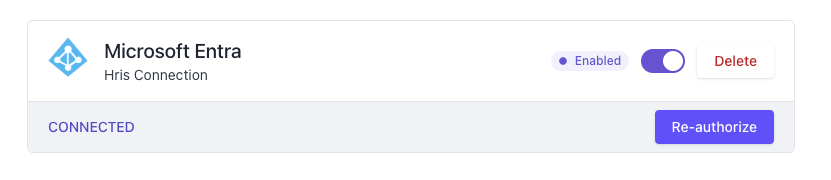Global Overview
The Microsoft Entra integration enables automatic synchronization of your HR data with Teammeter, ensuring that your organizational structure, roles, and team hierarchies remain up to date with minimal manual effort.
Technical Integration Overview
The Microsoft Entra–Teammeter integration is facilitated through Apideck, a secure middleware platform that standardizes HR system APIs. Apideck acts as an intermediary between Microsoft Entra and Teammeter, translating API calls and providing a consistent data format regardless of the HR system used.
Setup Process
- Secure Configuration: We will provide a secure link that allows your administrator to safely connect your Microsoft Entra account to Teammeter.
- Initial Synchronization: Once the credentials are configured, we will initiate the first synchronization to import your organizational data.
What Gets Synchronized
When you connect your Microsoft Entra account to Teammeter, the following data is automatically synchronized:
- Employees: All employees from Microsoft Entra, including basic profile information
- Positions: Job titles from Microsoft Entra (these become “Roles” in Teammeter)
- Teams: Teams from Microsoft Entra
- Reporting Lines: Manager–employee relationships as defined in Microsoft Entra
How Synchronization Works
Initial Synchronization
Upon first connecting Microsoft Entra with Teammeter:
- User Creation: For each active employee in Microsoft Entra, Teammeter will:
- Create corresponding user accounts
- Send an email invitation (optional)
- For employees without email addresses, an account is created without system access
- Organizational Structure:
- Teams from Microsoft Entra are created in Teammeter
- Employees are assigned to their respective teams based on Entra data
- Role Assignment:
- Job titles from Microsoft Entra are converted to roles in Teammeter
- Employees are assigned their corresponding roles
- Reporting Structure:
- Manager-employee relationships from Microsoft Entra are reflected in Teammeter
- Manager-employee relationships from Microsoft Entra are reflected in Teammeter
- Data Verification:
- After initial synchronization, review the imported data
- You may need to add additional roles or complete certain aspects of the organizational structure
- Once verified, you can decide to send invitations to all employees to register with Teammeter
Ongoing Synchronization
If automatic synchronization is enabled:
- A synchronization job runs once daily at a scheduled time
- New employees, teams, and positions are automatically created and assigned.
Special Considerations
- Email Addresses: Employees must have an email address in Microsoft Entra to receive invitations. Employees without email addresses will be created but cannot access the system until a coach adds their email address manually.
Set up the integration (step by step)
Open the secure link we sent you
Click the switch to activate, then click on “Authorize”.
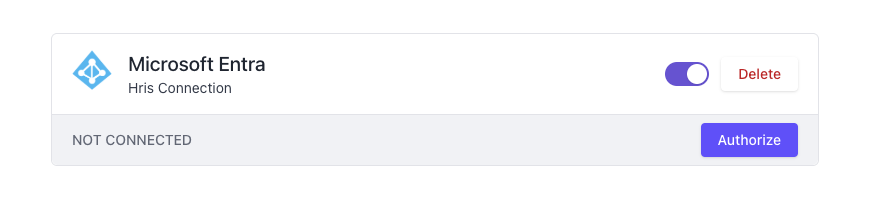
A window should appear asking for permission. Click on “Consent on behalf of your organization” and “Accept“
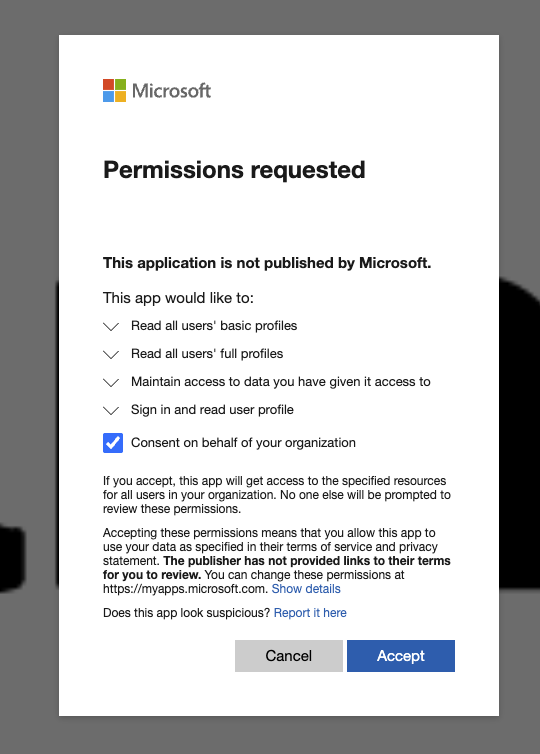
A toast notification will confirm that the integration was successfully authorized and the status should be displayed as “CONNECTED”.