Workforce Planning helps organizations and individual team members plan ahead effectively:
Who has which skills? Who should take on which role in the future? Where is there development potential?
In Teammeter, planning can be done on both the unit level (e.g., Sales, IT, Operations) and the company level. This guide explains the available features, required roles, and processes – including how roles and skillsets are used to match people with needs.
Workforce Planning on the Unit Level
Access and Entry Point
To start planning on the unit level, follow these steps:
- Go to the “Skills” section in the main navigation.
- Open the top tab “Planning.”
- From here, you can define Requirements either for roles or for skillsets.
- Under the tab “Skillsets,” you can view or add unit-specific skillsets, provided you hold the correct role (see permissions below).
This structure ensures that role-based and skill-based planning is clearly separated and that everything is managed centrally through the Skills section.
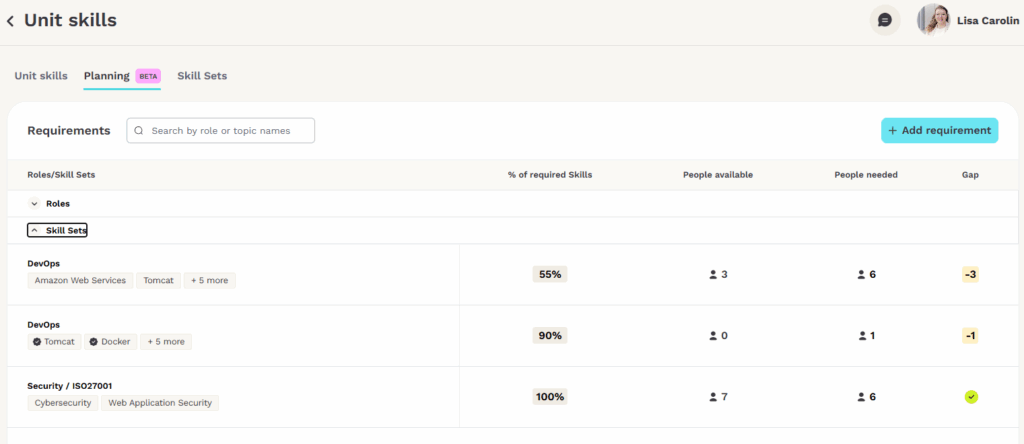
Planning Based on Roles
Use case: You want to prepare for future staffing needs or succession for a specific role, such as “Junior Account Executive” or “Team Lead Sales.”
Steps:
- Select a role
Choose a role from the company-wide role catalog. - Set a fulfillment threshold
Define how much of the role’s skill profile must already be met for people to appear in the search. - Specify the required number of people
Enter how many people you’re planning for (e.g. 2 people with 80% match or higher). - Filter by certification (optional)
Decide whether to include only people with valid certifications.
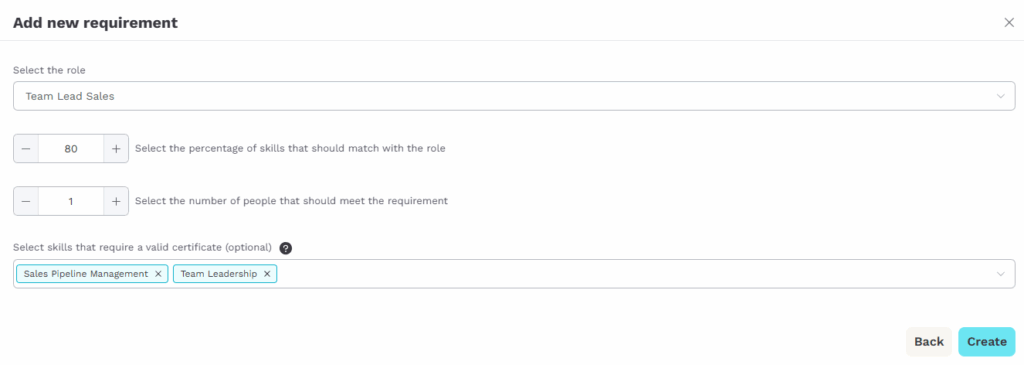
Planning Based on Skillsets
Use case: You’re staffing an internal project or customer engagement where specific skills are needed not a formal role.
Steps:
- Define a skillset
Combine relevant skills (e.g. Project Management, Customer Communication, B2B Sales Experience). - Set a fulfillment threshold
Define how closely someone must match the selected skillset to be shown. - Specify number of people needed
How many team members should meet this requirement? - Filter by certification (optional)
Choose whether only certified skills should be included.
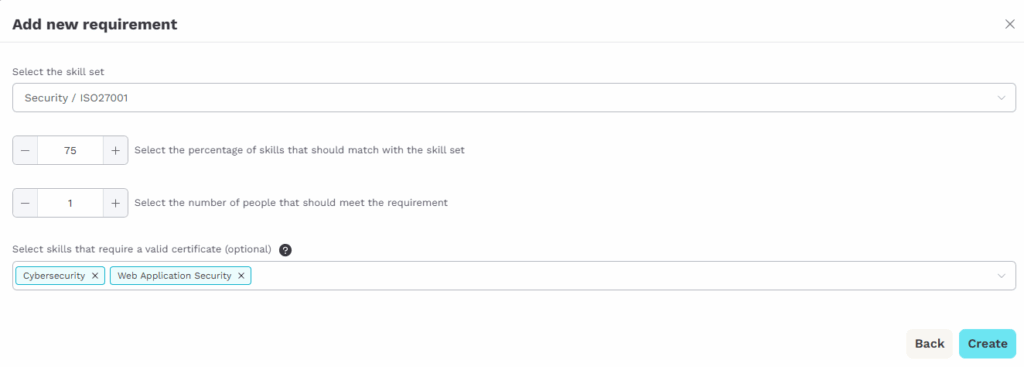
Roles & Permissions in Unit-Level Planning
To ensure planning stays consistent and secure, access to these features depends on specific user roles.
Who can manage Skillsets on the Unit Level?
- Only team members with the role Coach assigned on the unit level can create or edit skillsets for a unit.
- Important: Being a Coach for a team does not grant permission to create or manage skillsets on the unit level. The Coach role must be explicitly assigned for the unit.
- Regular team members cannot modify unit-wide skillsets, but they can define their own skillsets within the skill matrix of each team, to explore potential matches.
Tip: Restricting editing rights avoids duplicate or inconsistent skillsets across teams and units.
Workforce Planning on the Company Level
Access and Entry Point
Only users with the role Skill Catalog Admin have access to company-level workforce planning.
To get there:
- Navigate to “Skills” in the main menu.
- Open the tab “Company Skills.”
- Click the top tab “Planning” to define Requirements for roles or skillsets.
- Skillsets for company-wide planning are not edited here directly – they are managed in the Skill Catalog.
This means:
In the Planning tab, you can use them to match and plan but not modify them.
Skillsets on the company level must be created or maintained in the Skill Catalog.
Permissions on the Company Level
- Only users with the role Skill Catalog Admin may create, edit, or delete skillsets used in company-wide planning.
- This ensures that skill structures relevant across the organization remain consistent and are not altered without coordination.
Safety First: This separation of roles protects strategic planning data and avoids untracked changes.
Best Practices for Role Assignment
To make workforce planning smooth and transparent:
- Clearly communicate role responsibilities (e.g. who is a Coach or Skill Catalog Admin),
- Appoint named contacts for skillset creation on both unit and company levels,
- Reach out to the Teammeter Customer Success Team for advice on setting up the most effective structure.
